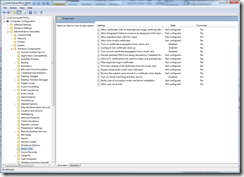The Microsoft Sync Framework defines a basic set of functionality that must to be provided in order to synchronize information from different data sources (AKA replicas). head over to http://msdn.microsoft.com/en-us/sync/default.aspx to get some more information. There documentation is improving... at least compared to when i looked at it a year ago.
By default the sync framework comes with a handful of replica providers, one being a file synchronization provider. below is a snippet of code from the application I am writing that performs the synchronization to my NAS.
1: using (var sourceProvider = new FileSyncProvider(SourceDirectory.FullName, SyncFilter, SyncOptions))
2: using (var destinationProvider = new FileSyncProvider(DestinationDirectory.FullName, SyncFilter, SyncOptions))
3: {
4: SyncOrchestrator agent = new SyncOrchestrator();
5: agent.LocalProvider = sourceProvider;
6: agent.RemoteProvider = destinationProvider;
7: agent.Direction = SyncDirectionOrder.Upload;
8: sourceProvider.DetectChanges();
9: destinationProvider.DetectChanges();
10: agent.Synchronize();
11: }
Code was a quick write, let me know if you are interested in something and I will try to add it. I hope to have enough time to actually make this thing more usable over the next month. Currently I just have it setup as a windows scheduled task to perform my sync nightly… or I can always manually run it. download and compile from http://foldersyncer.codeplex.com/
Hopefully the Mesh team enables NAS sync as I am positive it will go through a whole host of testing that I did not do.